Starting the Server in the Services Window
The following ProjectWise servers will appear in the local Services window after installation:
- ProjectWise Integration Server
- ProjectWise Orchestration Framework Service
- ProjectWise Caching Server
- ProjectWise Gateway Service
- ProjectWise User Synchronization Service
Some of these services may or may not be automatically started after installation. Some may be set to be started automatically whenever the computer is started or restarted. You can change a service's startup type to manual so that the server only starts when you want it to. You can also disable the service, or you can temporarily stop the service.